Select to view the current General Ledger Balance on the account.
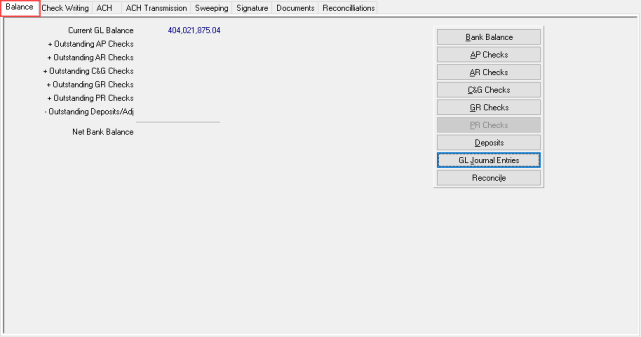
Select  to display the current Balance information for the account with totals of all outstanding checks included. Click the Bank Balance button to add the outstanding checks and subtract any outstanding Deposits or Adjustments to that amount to arrive at the Net Bank Balance. This amount will be the same as your bank statement shows.
to display the current Balance information for the account with totals of all outstanding checks included. Click the Bank Balance button to add the outstanding checks and subtract any outstanding Deposits or Adjustments to that amount to arrive at the Net Bank Balance. This amount will be the same as your bank statement shows.
Current GL Balance displays the current General Ledger balance for the account.
plus Outstanding AP Checks indicates the current balance of outstanding Accounts Payable checks.
plus Outstanding AR Checks provides the current balance of outstanding Accounts Receivable checks.
plus Outstanding GR Checks shows the current balance of outstanding Grain checks.
plus Outstanding Payroll Checks- The current balance of outstanding Payroll checks.
minus Outstanding Deposits and Adjustments- Any deposits or transactions that the bank has not processed.
Use the Net Bank Balance amount to learn the current net Bank Balance which is the Current GL Balance and Outstanding Balances factored.
At a Glance Check and Deposit information
When selecting any of the At a Glance buttons, the Select CM Information window appears.
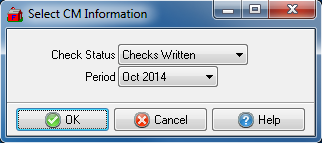
Use the drop down list in Check Status to select
- Checks Written
- Checks Outstanding
Select any applicable Financial Period from the drop down menu.
 - Select for a list of Accounts Payable checks written against this Bank account.
- Select for a list of Accounts Payable checks written against this Bank account.
 - Select for a list of Accounts Receivable checks written against this Bank account.
- Select for a list of Accounts Receivable checks written against this Bank account.
 - Select for a list of Commodities & Grain checks written against this Bank account.
- Select for a list of Commodities & Grain checks written against this Bank account.
 - Select for a list of Grain checks written against this Bank account.
- Select for a list of Grain checks written against this Bank account.
 - Select for a list of Payroll checks written against this Bank account.
- Select for a list of Payroll checks written against this Bank account.
 - Select for a list of all Deposits made to this Bank account. Learn how to reconcile deposits here.
- Select for a list of all Deposits made to this Bank account. Learn how to reconcile deposits here.
 - Select to browse the General Ledger entries written for a bank account for a selected period. Choose the option of GL JEs Entered or GL JEs Outstanding.
- Select to browse the General Ledger entries written for a bank account for a selected period. Choose the option of GL JEs Entered or GL JEs Outstanding.
Use  to reconcile the account from one window and view any past reconciliations on the Reconciliation tab. Follow the steps here.
to reconcile the account from one window and view any past reconciliations on the Reconciliation tab. Follow the steps here.
Learn more about reconciling checks here.
Learn about voiding checks here.
After selecting the type of check to view and choosing the appropriate Check Status, the Browse CM Checks Written window opens.

Sort the Browse CM Checks Written window
Sort the Browse CM Checks Written list by selecting any field available in the Sort by: drop down menu located in the upper right corner of the window. Enter a search value in the field to the right.
- Check#- Sort in numerical order.
- Date- Sort in numerical order.
- Payee- Sort in alphabetical order.
- TTR- Sort in numerical order.
- Amount- Sort in numerical order.
- Cleared- Sort in numerical order.
The bottom of this window provides the functions below.
